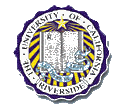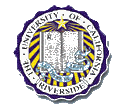|
MPLAB IDE + HI-TECH PICC LITE Compiler- Installation and Setup
Click here for old tutorial
Downloads
The downloads below are freely available and downloadable from
Microchip and
Hi-Tech websites. The MPLAB IDE and HI-TECH PIC C LITE Compiler
downloads are provided here for convience. For system requirements, further
details, updates, or patches consult the appropriate webpages.
Installation
- Download the 2 files listed above
- MPLAB IDE 7.30
- Run the MPLAB installation file (MP730b.exe)
- Follow the steps provided in the setup.
- You should be prompted to reboot your computer, if not do
so.
- HI-TECH PICC LITE Compiler
- Run the PICC LITE file (picclite-setup.exe)
- Follow the steps provided in the setup.
- Make sure you select option:Integrate PICC-Lite with
Microchip MPLAB and Add to Environmental Path
Setup
- Start MPLAB IDE
- Set Language Tool Location Path
- Click on Project->Set Language Tool Locations...
- You should see a Set Language Tool Locations box (shown
below)
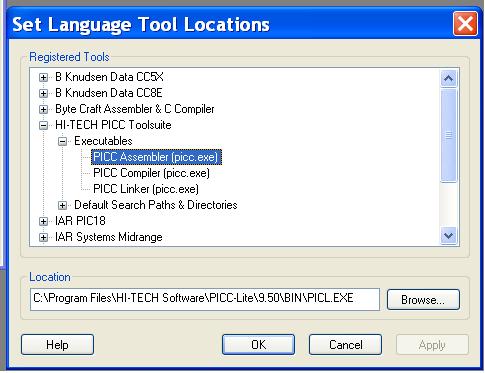
- Expand HI-TECH PICC Toolsuite
- Expand Executables
- Click on HI-TECH Assembler (picc.exe), set the location
of selected tool to be
C:\Program Files\HI-TECH Software\PICC-Lite\9.50\BIN\PICL.EXE
- Click on HI-TECH C Compiler (picc.exe), set the location
of selected tool to be
C:\Program Files\HI-TECH Software\PICC-Lite\9.50\BIN\PICL.EXE
- Click on HI-TECH Linker (picc.exe), set the location
of selected tool to be
C:\Program Files\HI-TECH Software\PICC-Lite\9.50\BIN\PICL.EXE
- Select PIC device
- Click on Configure->Select Device...
- You should see the Select Device box shown below
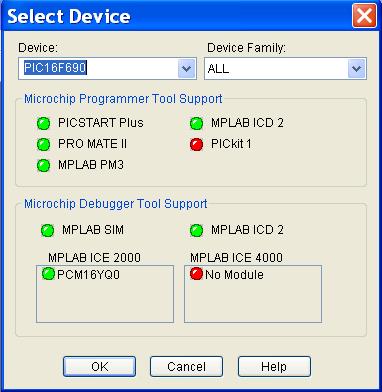
- In the drop down menu select PIC16F690, click OK
- Set Project Options
- Create a new project, Project->New...
- Provide the project name and project directory
- Specify toolsuite, Project->Set Language
Toolsuite...
- You should see the following box
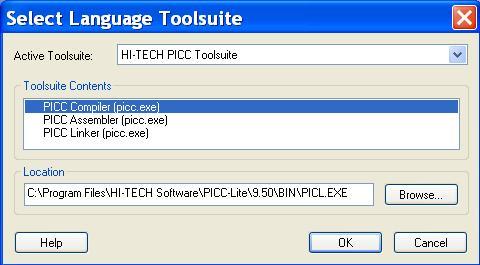
In the Active Toolsuite drop box select HI-TECH PICC
Toolsuite, Click OK
- Configure PIC Burner
- Select Programmer,
Programmer->Select Programmer->PICSTART Plus
- Activate Programmer, Programmer->Enable Programmer
- You should now be ready to compile and download
programs.
|