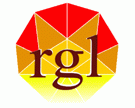Contact Information
Address:
900 University Ave
Computer Science and Engineering Dept
Engineering Building II, 364
University of California
Riverside, CA 92521
(directions to CS here)
Phone: 951 834 1899
Fax: 951 827 4643
Internals and FAQ's
This info is mostly meant as an internal reference guide and
is most certainly a work in progress. The information here is
likely not to be of particular value to those outside of RGL,
but feel free to browse!
Table of contents
- How to mount an external HDD
- How to create MPEG from images in any
format
- How to view mpegs under linux - mplayer (and mencoder)
- How to manipulate/view images under linux
- How to find software in lab (MatLab, Antivirus,
etc.)
- What is OBJloader and how to use it?
- What is ODE and where to find it?
1.- How to mount an external HDD
To use the external HDD in linux you must be in turbo
or impulse.
If you need access data in another machine, ssh into it and
transfer files.
The directory where it is mounted is /mnt/external1
and /mnt/external2
Connect the HDD to the USB port, turn it
on and then go to the above directory, there you will type
'mount external1' and then cd into the directory and you should
be able to access it.
2.- How to create MPEG from images in any format
A directory must be full of the images files (any format)
other than .PPM, if your directory contains already PPM image
files then skip this step.
Type in:
>mogrify -format ppm * // This will convert your files
into PPM files
Then, we need to use the paramFile.
In line 31 you will specify the output, meaning the name of
your mpg file
In line 34 you will give in the directory where the ppm files
are (path)
In line 48 you will specify the range of the images 'image*.pp'
if you want to use all the image files for the creation of
the .mpg file
Now run:
>ppmtompeg paramfile
Play with:
>mplayer - loop 0
There are included samples in the parameter
file to help guide.
Another easier way to view your images is
with the command 'aminate'
>animate image*.ppm
If want to animate every 5 images for example:
>animate image*[05].ppm
3.- README file for mplayer and mencoder software in RGL
MPlayer currently works best from the command line. MPlayer
can play most standard video formats out of the box.
MEncoder is a command line video encoder
for advanced users that can be built from the MPlayer source
tree.
To start playing movies, open a command line
and try:
mplayer <moviefile>
To play a VCD track or a DVD title, try:
mplayer -vcd 2 -cdrom-device /dev/hdc
mplayer -dvd 1 -alang en -slang hu -dvd-device /dev/hdd
See 'mplayer -help' and 'man mplayer' for
further options.
To see a detailed documentation for mplayer go to:
http://www.mplayerhq.hu/DOCS/HTML/en/index.html
In there you can also see documentation for
mencoder, this is a direct link:
http://www.mplayerhq.hu/DOCS/HTML/en/mencoder.html
4.- Viewing images usign XV - README file for XV
XV is an interactive image manipulation program for the X
Window System. It can operate on images in the GIF, JPEG,
TIFF, PBM, PGM, PPM, XPM, X11 bitmap, Sun Rasterfile, Targa,
RLE, RGB, BMP, PCX, FITS, and PM formats on all known types
of X displays. It can generate PostScript files, and if you
have ghostscript 1 (version 2.6 or above) installed on your
machine, it can also display them.
XV lets you do a large number of things (many of them actually
useful), including, but not limited to, the following:
- display an image in a window on the screen
- display an image on the root window, in a variety of styles
- grab any rectangular portion of the screen and turn it into
an image
- arbitrarily stretch, compress, rotate or flip the image
- crop or pad images
- view files as ASCII text or hexadecimal data
- magnify any portion of the image by any amount, up to the
size of the screen
- determine pixel values and x,y coordinates in the imagehod
= 1
- and much more.........
To run XV in Linux once you are looged in
with X-window (graphical interface)
> xv (enter)
OR
> xv imagefile.whatever_format (enter)
Bring up the XV controls window by pressing
the ? key or clicking the Right mouse button inside the image
window.
For a detailed easy to read documentation
on XV, google search on XV
5.- How to find software in lab
Look in the rgl bin or ask Bhrigu
The latter also works for finding good deals =)
6.- What is OBJloader and how to use it?
OBJloader is our custom sofware that enables us to
load and view .obj files.
This software is located in the rgl grfx/bin
as all other sofware is. You should have included this file
in your PATH variable. It then will be available to run from
your console.
>OBJloader OBJfile.obj
This will open up a window that shows your
image/scene. The controls are easy and intuitive. Navigate
with the right buttom of your mouse and to move around use
the left, middle and both at the same time for different movements
in your scene.
7.- What is ODE and where to find it?
ODE is an open source, high performance library for
simulating rigid body dynamics. It has advanced joint types
and integrated collision detection with friction. ODE is useful
for simulating vehicles, objects in virtual reality environments
and virtual creatures.
web site: http://ode.org/
|